Advanced Reporting & Visualization
Get a deeper understanding of your data with our advanced reporting and visualization tools.
Customizable Dashboards & Reports
We specialize in creating customizable dashboards and reports that fit your specific needs.
Streamlined Data Collection
Using ETL (Extract, Transform, Load), we can bring all of your data into one centralized location.
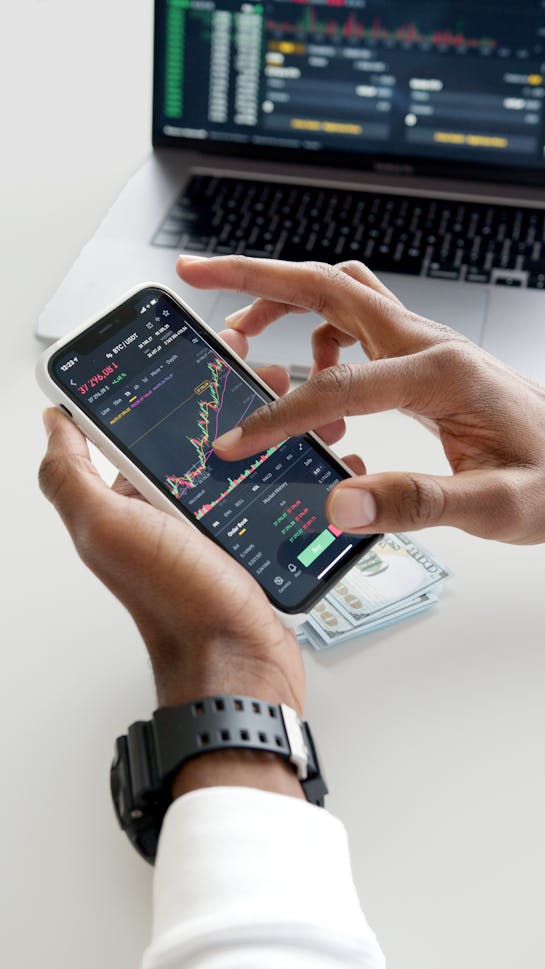
Data-Driven Insights
Get valuable insights from your data with our powerful reporting tools.
Expert Dashboard Design
Let our experience and expertise in creating dashboards and reports help you make the most of your data.
Efficient Data Management
We can help you manage and organize your data efficiently so you can focus on making data-driven decisions.
Power BI Step 1
Extract data
Step 1 of any project is understanding where the data comes from. We have a number of tools, tips, and tricks for assembling all the data. Our job is to understand your data and determine how we will access it to start working with it. Typically, this is what we often hear:
CRM Data
Our CRM system holds all of our sales data – customer counts, pipeline, average deal values, forecasts etc.
Finance System
Our finance system is the truth for invoice values, revenue, costs and P&L
Key External Costs
We have key costs or data points in systems like Azure or AWS, and we want to see spend in a more granular way.
People Management
We have employee time and costs from our scheduling rota software that needs including
Google Analytics
We would like to access Google Analytics for website information to see how our impressions are increasing.
Online Store
We want to access sales information from our online store.
Power BI Step 2
Transform your data
Once we have the data arriving in our project and, more importantly, syncing and updating on a schedule, we can set to work on transforming the data. This is where the magic happens. We can standardise the format of dates and numbers but, more importantly, extract hidden values and create any required calculations. These transformations are applied every time the project data is updated, which makes the next part of the project much easier.
Standardise Dates & Number Formats
Build a consistent format for all numbers, including dates.
Calculate any missing values
Some values will need building at a data level.
Remove unwanted data clutter
Not all data is useful, so we will remove clutter.
Apply currency conversions
Monetary values need to have meaning, so they may need to be converted to a base currency.
Build our custom measures
Build any custom calculations or measures we need
Test our data
Test our data robustly against known true values
Comparisons
Data in isolation is meaningless. What periods do we want to compare?
Calculate
Custom formulas are built to create the metrics to bring data to life.
Exceptions
Review and find the missing data. What else do we need?
Power BI step 3
Load the data
This is the fun bit. With all of our data prepared and measures created, we can quickly start creating visuals of your data, choosing between KPI numbers graphs, pie charts and anything else you can think of. The secret here is to keep it simple. An example of a recent project was to create a Word Cloud against the support ticket subjects over the preceding two days so management had a real-time view of issues and sentiment. Power Bi provides a range of visuals we can use and allows us to customise the colour pallet to match your branding.
Reports
Reports can be multi-page or placed inside a more contained app.
Dashboards
Dashboards can display your most important visuals in one place.
Sharing
Power BI Pro, now called Microsoft Fabric, is the place to share your reports. Anyone with a browser can see the data.
Permissions
Users need a PowerBI pro license to consume a report. In addition, you can filter the viewing experience by using roles.
Schedule a demo
If you are in the market for better reporting, book a call so we can discuss your needs.